Close an Issue or Incident
To close an Issue or an Incident, you need to change the Status field to 'Closed'.
You can do this when you add an Action, or when you edit the Issue / Incident.
Changing the Status is controlled by permissions, and not all users have permission to close an Issue / Incident.
Status
The Issue / Incident 'Status' is shown in the top part of the progress bar:

 You can also see the status in the Register/List view, and at the top of the Issue / Incident view:
You can also see the status in the Register/List view, and at the top of the Issue / Incident view: 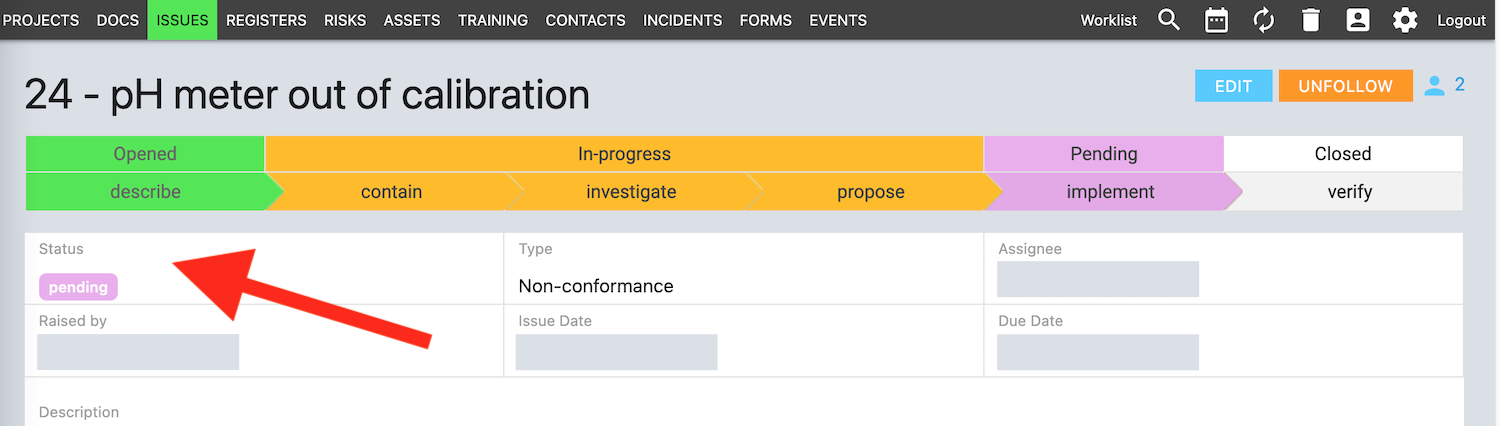
Close with an Action
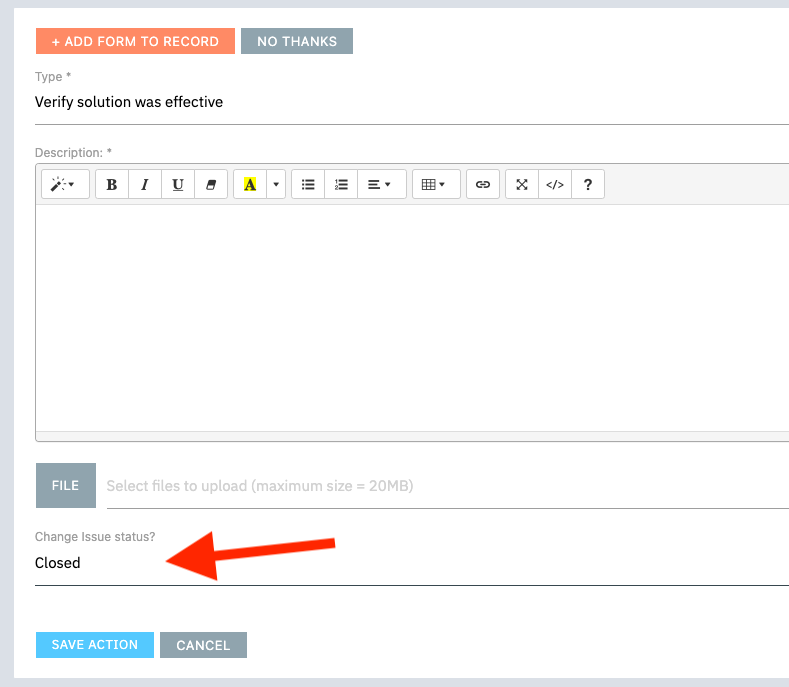
Close by Editing the Issue / Incident
Look for the Edit button at the top right of the Issue / Incident view.

Then click in the Status field to open the list of status choices. Select 'Closed' and then Save.

Permissions
In most cases, you will need to be the Assignee, or in the 'Issues/Incidents_Managers' or 'Staff' user groups.
However, it's possible to configure a QSToolbox system to not allow the Assignee to close an Issue / Incident.
If you're the Assignee and don't see 'Closed' in the list of status choices, then your company policy is that Issues must be closed by an 'Issues_Manager' user, and/or Incidents must be closed by an 'Incidents_Manager' user.
