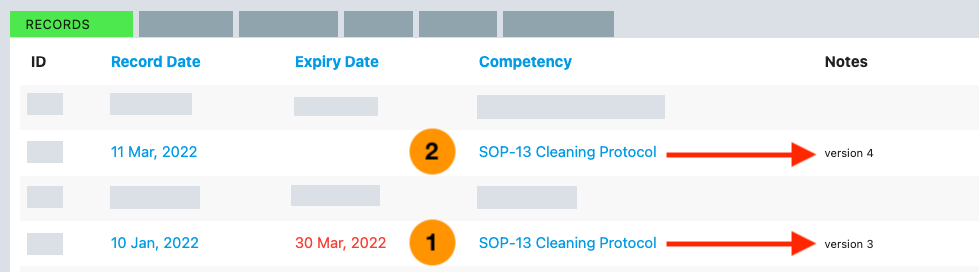Expire Training Records in Bulk
In the Training module, you can use Bulk Actions to set a new expiry date for a set of training records all at once.
This will be useful if a process or procedure has changed and you need to track who has, and who has not, completed training in the updated version.
First use bulk actions to set a new expiry date to invalidate the previous training records. (You can either expire them immediately by setting a past date, or give people a deadline to complete the new training by setting a future date).
Go to Training > Records and search for the set of training records you want to edit. Then click on "BULK ACTIONS" at the bottom.

Select which records you want to update (or select all) and then choose a new Expiry Date

When you select the new date, all of the selected training records will be immediately updated with the new expiry date.
If you're tracking training for an updated procedure or process, you can now start to add new training records as staff complete their training on the new version (and it's a good idea to include the version information in the training record notes).
In the example below, training record #1 for the "SOP-13 Cleaning Protocol" competency was for 'version 3' and had an expiry date set to 30 March when version 4 was released. Training record #2 shows that training for version 4 was completed on 11 March.
You'll notice there's no expiry date set for training record #2. This means the training record will remain valid until it is manually expired (e.g. when version 5 of the procedure is released).
If the competency "SOP-13 Cleaning Protocol" required periodic refresher training, then there would be an expiry date.