Diagrams - Import Visio
If you have process maps, flow charts, organisation charts, floor plans, etc drawn in Visio you can import them into QSToolbox. It means you'll be able to view and edit your diagrams directly in QSToolbox without having to download the file and without needing access to Visio.
If you have an existing document in QSToolbox that you want to convert, go to the draft tab of the document to make your changes. Otherwise you'll need to first add a new document.
In the Draft tab of the document, look for the 'Add content' buttons:
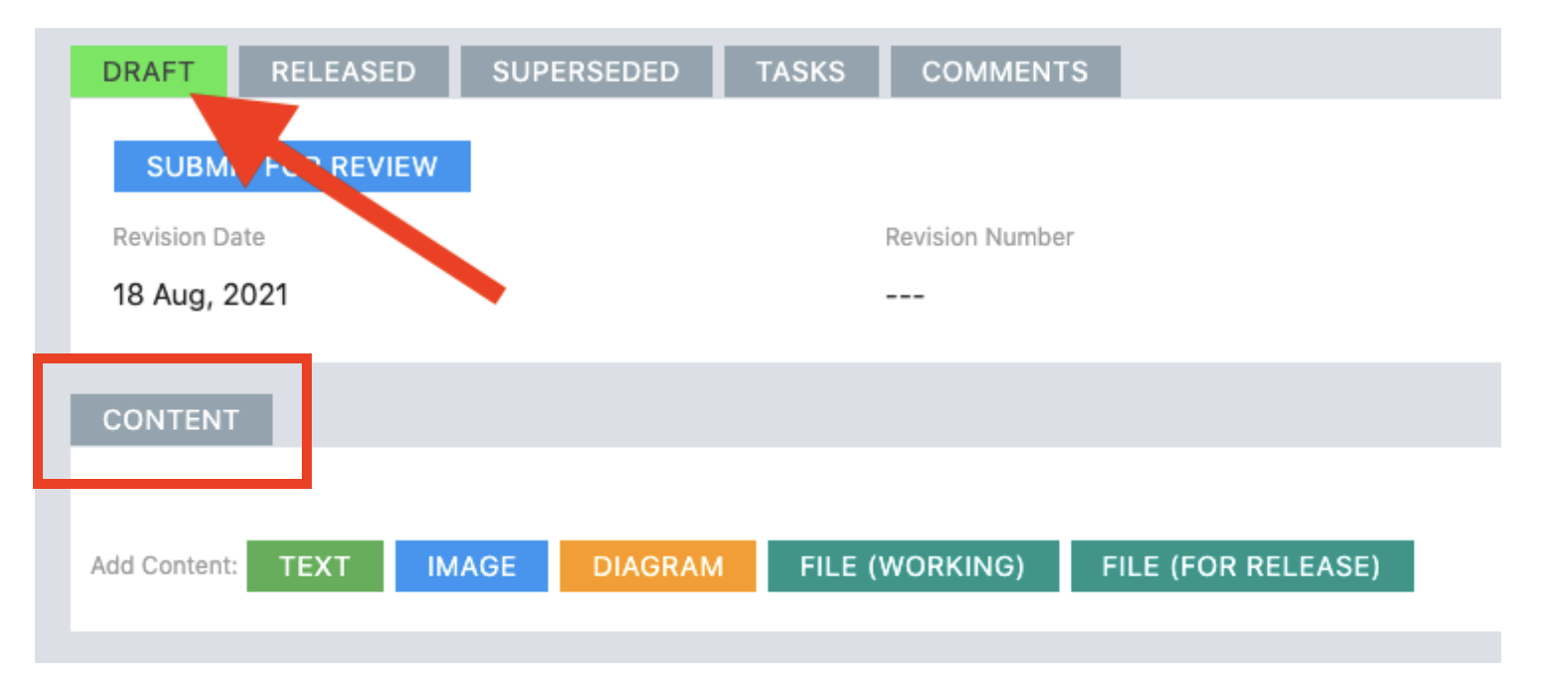
Click on [DIAGRAM] to add a diagram block to your document and open the drawing workspace.
(If you already have a diagram block in the document and want to edit it, look for the 'pencil' edit icon to the right of the existing diagram block.)
Once the editor is open, choose File > Import from > Device... and select the Visio file *.vsd from your computer. The imported content will be added on top of any existing diagram content.

It's a good idea to save the diagram at this stage, before you go back in to edit it.

If your Visio drawing had multiple pages, they will all be imported. Look for the page tabs at the bottom left of the drawing editor.
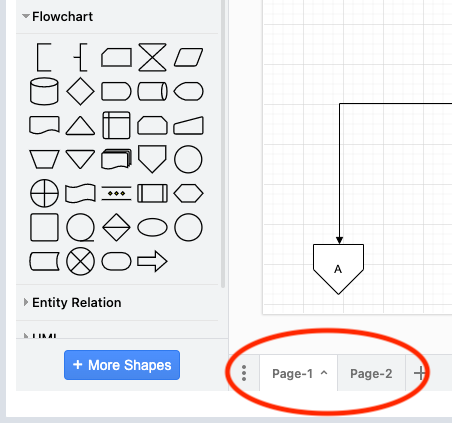
Note that QSToolbox will only display the first page of the drawing.
To see the full flowchart in your document you will need to either:
- move (copy & paste) all the drawing content to page 1 and delete the extra pages, or
- add extra diagram blocks to your QSToolbox document to show the other pages. (Each diagram block will have a different page of the original Visio flowchart on its page 1).
Get in touch with our support team if you need help.
