Internal Audit Schedule
There's a couple of options for how to schedule your internal audits in QSToolbox, and the best one for you depends on how variable your schedule is:
(1) Use Registers to set up a repeating schedule if things don't change too frequently, or
(2) use Tasks if your audit plan varies a lot and/or you prefer to create a new audit schedule each year.
(Most organisations will follow option 1.)
Either way, you'll need at least one Register to collect your internal audit reports, (and another one for external audit reports if you have a certified management system).
Option (1) - repeating schedule
Use this option for a repeating audit schedule that doesn't change much from year to year. It can be as simple or as complex as you like. Once the schedule is set up, the repeat frequency of each Register mean that reminders will go out automatically to the assignee(s) as audit due dates come up, and you won't need to create a new audit schedule each year.
If you need an additional one-off audit, you can add a Task on the Tasks tab for the Register.
(a) Simplest version - suitable for a small organisations with 1 internal auditor
If you have one person doing internal audits on a regular basis (e.g. quarterly, monthly, etc) then keep things simple and set up one Register in Toolbox. Use the date repeat fields to set the frequency of internal audits and use the description field to plan out the areas to be covered in each audit over the course of the year (so that your audit plan is still risk based), e.g. quarterly audits:
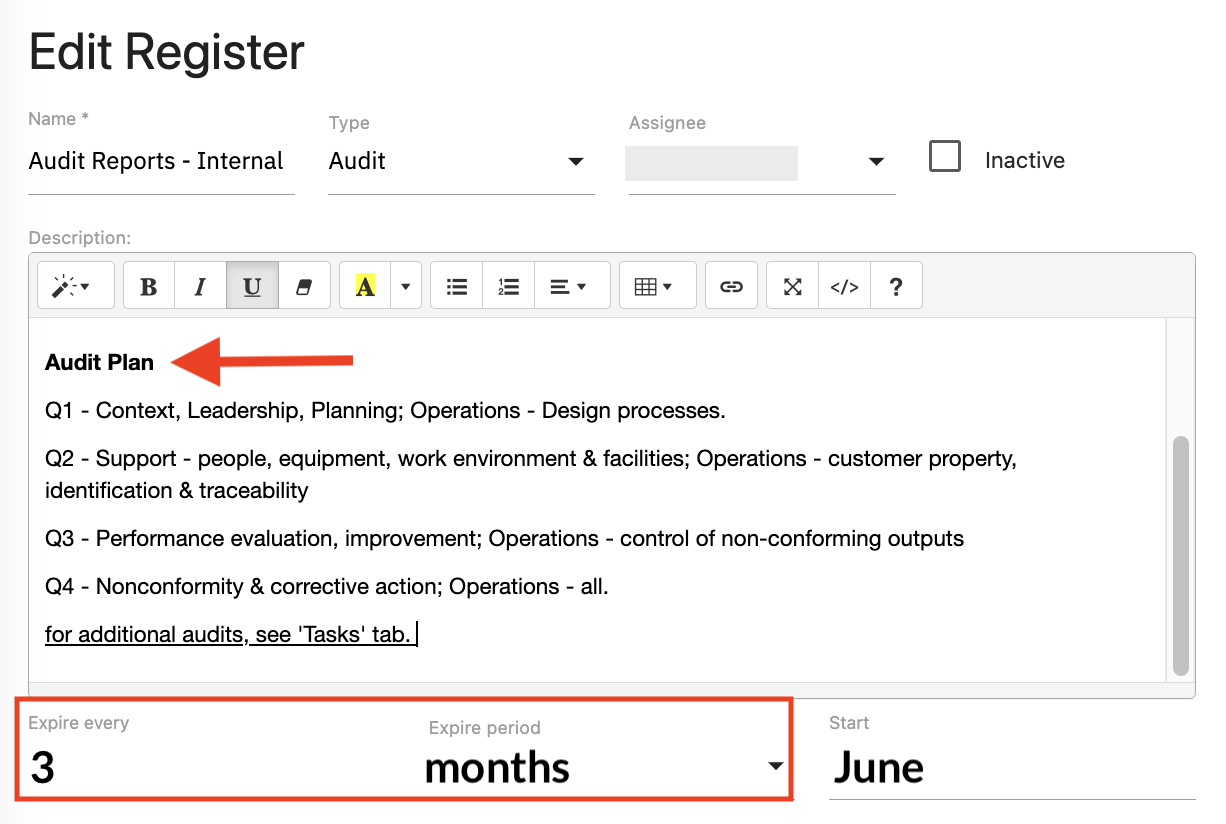
As each audit is completed, upload the Audit report to the Register, and add Audit findings.
(b) Not quite so simple, up to very complex - multiple auditors, and/or granular audits
In this case you'll set up an audit schedule using multiple Registers, which allows you to assign responsibility to different auditors, schedule different audit dates and different frequencies. This approach can be as complicated as you want - with separate registers based on risk, on topics, on locations, on individual procedures, on standards, on contractual obligations - anything you like.
However, we always recommend keeping your system as simple as possible, so try not to get carried away with the detailed approach 😁
Here's some example internal audit schedules:
Risk based:
Set up two Registers - one for low risk activities and another register that repeats more frequently for the high risk activities ( and specify the applicable activities in the description field of each register):
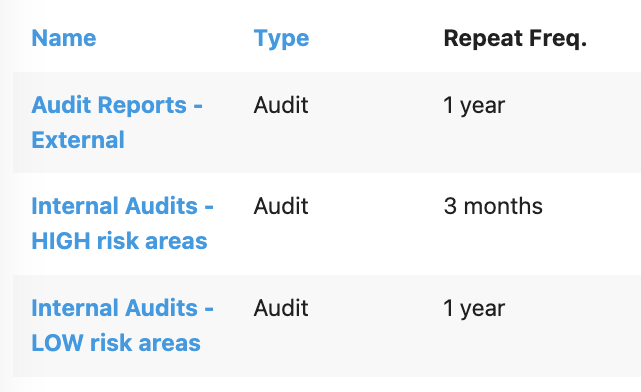
Topics based:
Set up audits based on topics that cover multiple processes. This example matches the areas shown in this system overview process map.
e.g., 4 audits - planning processes, support, operations, evaluation & improvement:
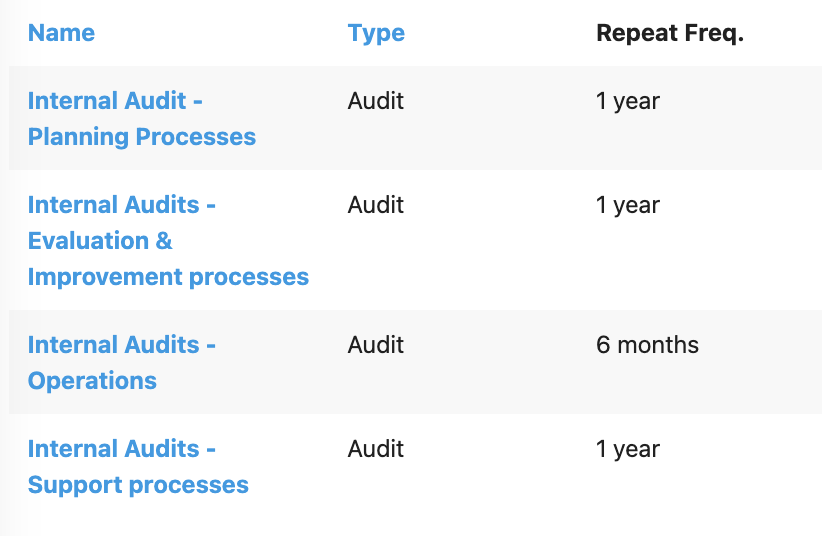
Based on procedures:
Some organisations like to audit individual procedures that each describe a process (or part of a process). With this approach there are many small internal audits in a year.
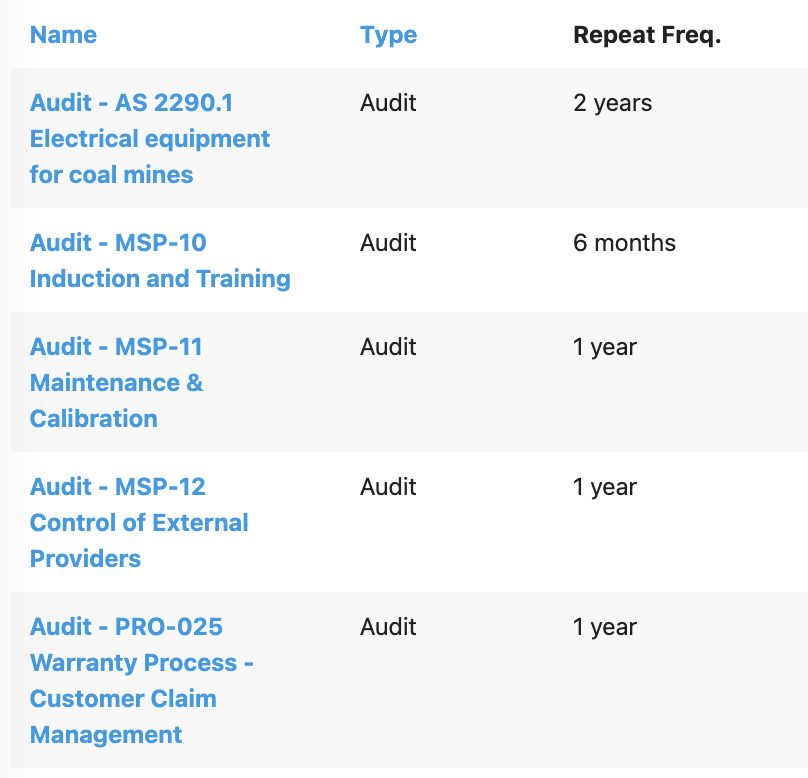
TIP: use the 'Related Items' field to link the Register to the reference Document.
Option (2) - audit schedule varies from year to year.
If setting up a repeating audit schedule doesn't meet your needs, then you can create an audit schedule using Tasks. Each audit on your schedule will be a separate Task in Toolbox, with a specific date and assigned to an auditor.
Create a 'Register' called Internal Audits, but leave the repeating date fields empty. Create the Audit schedule on the 'Tasks' tab by adding a Task for each audit:

Give each task a descriptive title to indicate the activity(s) that will be audited, assign the task to the auditor, and set the task due date to the scheduled audit date.
Click on the task title to open it up and add detailed audit planning information using the description field and/or file attachments.
As each audit is completed, tick off the task as done, upload the Audit report to the Register and add Audit findings.
