Asset records via QR Code
Make regular equipment inspections super easy with QR codes and 'Forms' in QSToolbox. Just scan the QR code with your mobile device to open up the electronic form, and it will automatically save to the right place in QSToolbox, ticking off the inspection task for that equipment.

Assuming you already have added the asset and selected appropriate asset requirements, here's how to start adding records with forms via QR codes.
Preparation:
- Build an electronic form in QSToolbox with fields for the data you want to collect.
- Get the right QR code for each machine (see below)
- Attach it to the corresponding equipment.
Using the QR code:
- Use the device camera to scan the QR code on the equipment.
- Login to QSToolbox (first time)
- Fill in the fields, and save.
Get the right QR code
The QR code changes depending on what you're looking at when you generate it. If I'm looking at the asset view when I get the QR code, scanning that code will take me to the asset view.
If I want the QR code for adding a record to the #5 Welding Machine, for the "Weekly Inspection" requirement, using the "Welding Equipment Inspection" form, then I need to see all those things before I get the QR code.
Here's how to get the right QR code:
1. Open the Asset
2. Click on the "Add a Record" button corresponding to the requirement you want, e.g.,
"Add a Record [ Inspection] to this Asset":

3. Click on "+Add Form to record" and select the form you want to use, e.g., 'Welder Check", click 'Choose' to confirm:

4. Make sure you can see the correct requirement selected at the top and the form fields at the bottom (green ticks below)
5. Click the QR code icon to view the code:
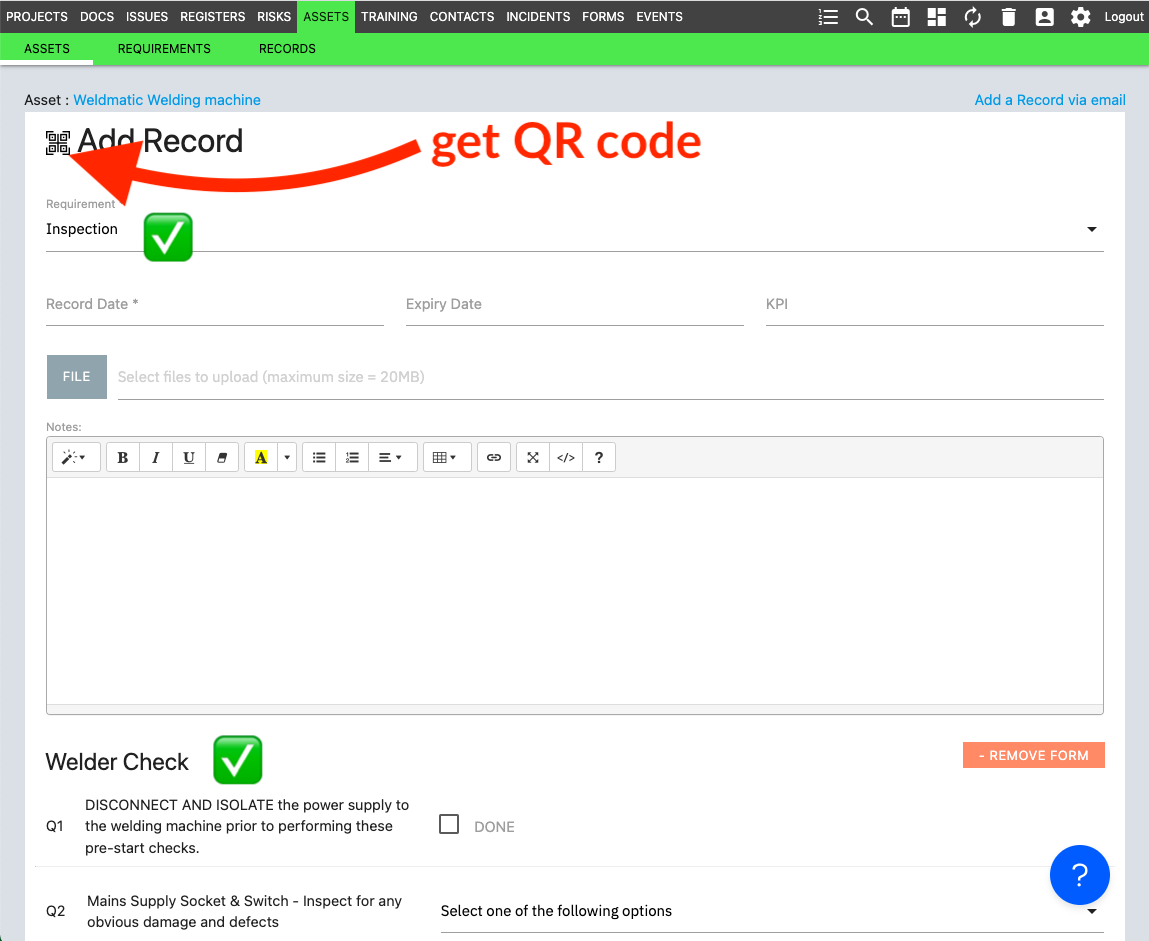
6. Either print it to the size you want, or take a screenshot to paste into a document so you can print a bunch of them at once.
Scan the QR code to give it a go!
This QR code now links the asset, the requirement, and the form. You can edit any of the three items and the QR code will still work. If you delete any of them it will break.
If you want to add a record for a different requirement or use a different form, you'll need to get a new QR code.
